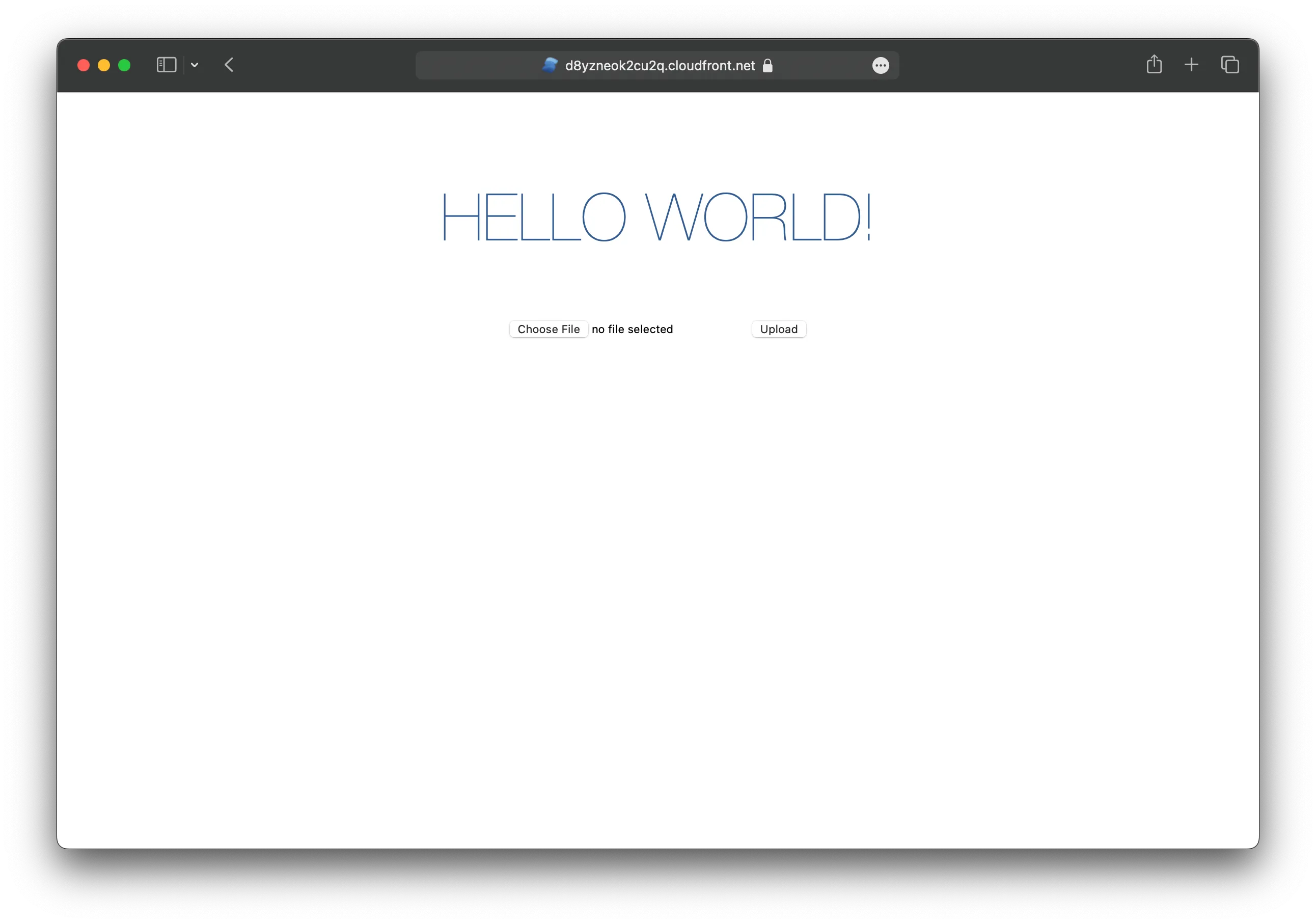SolidStart on AWS with SST
Create and deploy a SolidStart app to AWS with SST.
We are going to create a SolidStart app, add an S3 Bucket for file uploads, and deploy it to AWS using SST.
Before you get started:
1. Create a project
Let’s start by creating our project.
npm init solid@latest my-solid-appcd my-solid-appnpm installWe are picking the bare, and TypeScript options.
Init SST
Now let’s initialize SST in our app. Make sure you have the CLI installed.
sst initThis’ll detect that you are in a SolidStart project and create a sst.config.ts file in the root.
Start dev mode
Start the dev mode for your SolidStart app and link it to SST.
npm run dev2. Add an S3 Bucket
Let’s add a public S3 Bucket for file uploads. Update your sst.config.ts.
const bucket = new sst.aws.Bucket("MyBucket", { public: true});Link the bucket
Now, link the bucket to our SolidStart app.
new sst.aws.SolidStart("MyWeb", { link: [bucket],});3. Generate a pre-signed URL
When our app loads, we’ll generate a pre-signed URL for the file upload and use it in our form. Add this below the imports in src/app.tsx.
async function presignedUrl() { "use server"; const command = new PutObjectCommand({ Key: crypto.randomUUID(), Bucket: Resource.MyBucket.name, }); return await getSignedUrl(new S3Client({}), command);}
export const route = { load: () => presignedUrl(),};Add the relevant imports.
import { Resource } from "sst";import { createAsync } from "@solidjs/router";import { getSignedUrl } from "@aws-sdk/s3-request-presigner";import { S3Client, PutObjectCommand } from "@aws-sdk/client-s3";And install the npm packages.
npm install @solidjs/router @aws-sdk/client-s3 @aws-sdk/s3-request-presigner4. Create an upload form
Add a form to upload files to the presigned URL. Replace the App() component in src/app.tsx with:
export default function App() { const url = createAsync(() => presignedUrl());
return ( <main> <h1>Hello world!</h1> <form onSubmit={async (e) => { e.preventDefault();
const file = (e.target as HTMLFormElement).file.files?.[0]!;
const image = await fetch(url() as string, { body: file, method: "PUT", headers: { "Content-Type": file.type, "Content-Disposition": `attachment; filename="${file.name}"`, }, });
window.location.href = image.url.split("?")[0]; }} > <input name="file" type="file" accept="image/png, image/jpeg" /> <button type="submit">Upload</button> </form> </main> );}Head over to the local app in your browser, http://localhost:3000 and try uploading an image. You should see it upload and then download the image.
5. Deploy your app
Now let’s deploy your app to AWS.
sst deployCongrats! Your site should now be live!